

Your software today might look unrecognizable compared to the day it launched. What started as a lean, focused tool has evolved—new features, integrations, design overhauls, and countless iterations. These changes are milestones of progress, but they also leave a trail: updated APIs, restructured workflows, and ever-changing technical documents and demands.
And here’s where the problem lies. Keeping track of these transformations, documenting them clearly, and ensuring every stakeholder—developers, end-users, and administrators—stays in sync isn’t just a nice-to-have. It’s a survival strategy.
Without comprehensive documentation, you risk misalignment, miscommunication, and even a catastrophic loss of knowledge. Imagine being asked to debug a feature written three versions ago… with no documentation. Yikes.
This blog dives into the pivotal role of software documentation as a dynamic asset—not a static artifact. We’ll explore how to track, manage, and evolve your technical documents alongside your product, so your documentation doesn’t just keep up—it leads the charge. By the end, you’ll have actionable strategies to create and maintain documentation that evolves with your software while solving challenges like miscommunication, technical debt, and onboarding inefficiencies.
Every piece of software documentation begins with a fundamental question: Who is this for? Your audience isn’t a monolith; it’s a diverse group with varying technical expertise, goals, and frustrations. To craft documentation that resonates, you need to dig deep into their needs.
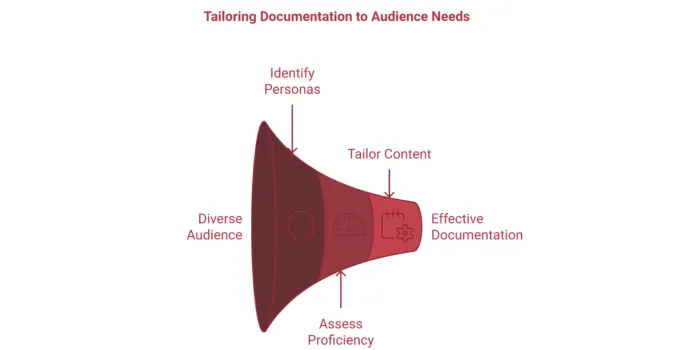
Think of your audience as having three main personas:
Your personas also vary in their technical expertise. Mapping proficiency levels helps tailor your documentation for maximum impact:
Pro Tip: Organize your documentation to let users self-select their level of depth. Think quick-start guides for novices and in-depth technical documents for the seasoned pros.
Here’s where it all comes together: tailoring your writing to the user’s journey.
By focusing on these personas and proficiency levels, your software documentation can speak directly to your audience, solving their problems instead of creating new ones. When documentation feels like it was written just for them, users will keep coming back—for your product and your content.
Structure is everything when it comes to software documentation. A poorly organized document is like a cluttered toolbox—you might eventually find the wrench, but it’s frustrating, time-consuming, and entirely avoidable. Let’s dig into how to build a framework that makes your technical documents as intuitive as your software.
Good documentation isn’t just written; it’s architected. Information architecture (IA) is the backbone of any effective technical document. It ensures that content flows logically and aligns with how users search for information.
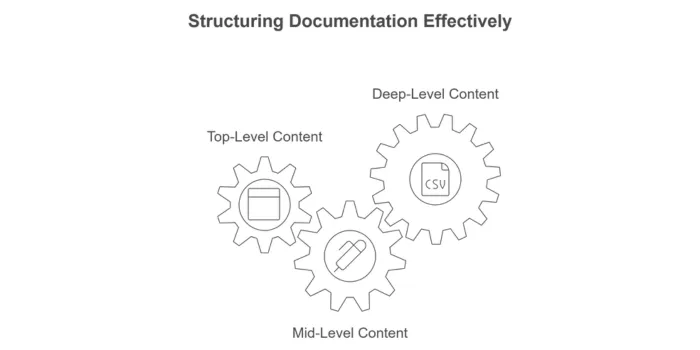
Pro Tip: Card sorting exercises can help validate your IA. This involves asking users to organize topics into intuitive categories, which helps you understand how they perceive and navigate content. Get a mix of users to group topics intuitively, then adapt your structure based on patterns you observe.
Headings aren’t just decorative—they’re navigation tools. Advanced users often scan, looking for relevant sections rather than reading linearly. Make this process frictionless:
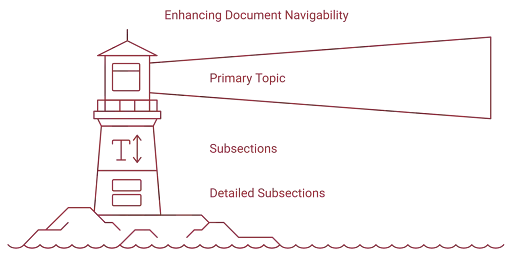
Pro Tip: Use semantic keywords in headings. For example, “Configuring Permissions for Multi-Tenant Environments” tells a much clearer story than “Permissions Setup.”
Advanced users often skip straight to the section they need. A well-designed Table of Contents (ToC) and index can drastically improve their experience.
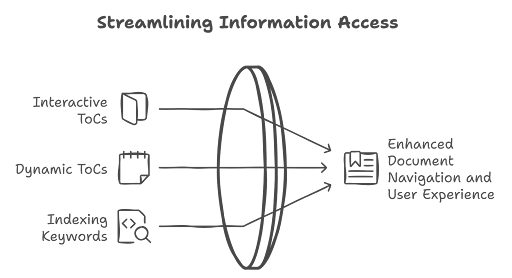
Pro Tip: Tag ToC entries with actionable labels. Instead of “Installation,” try “Installing on Linux—Step-by-Step.”
You’ve structured the documentation brilliantly—now it’s time to fill it with content that’s as clear and actionable as possible. Clarity isn’t just about avoiding typos; it’s about crafting text that users can grasp at a glance.
Simplicity doesn’t mean dumbing down. It means being precise and intentional, even for expert readers.
Pro Tip: Use tools like Hemingway Editor to assess readability and streamline wordy sentences.
Active voice isn’t just grammatically correct—it’s a clarity powerhouse.
Your content should be snackable—quick to consume, even in the middle of a high-pressure debugging session.
Pro Tip: Use bullet points liberally for sequential or related steps. They’re a visual gift to readers under pressure.
By structuring your documentation logically and writing with intentional clarity, you turn your technical documents into power tools for users—whether they’re debugging at 2 a.m. or learning on a quiet afternoon. And when your documentation helps users feel confident and capable, it becomes as essential as the software itself.
Let’s be honest: Nobody wants to wade through a wall of text to find the one configuration detail they need. Visual aids are the superheroes of documentation—they rescue your users from confusion, turning abstract concepts into clear, digestible insights.
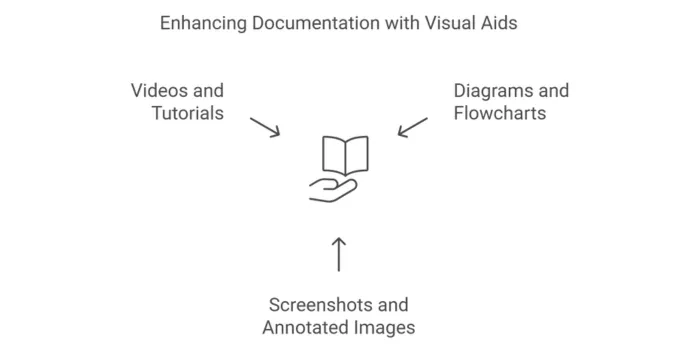
Here’s how to wield them effectively:
Sometimes, words can’t do justice to a complex process. Enter diagrams and flowcharts: the perfect way to map relationships, decision trees, or workflows.
Example: Think about onboarding a new developer to your SaaS platform. Instead of a paragraph explaining how microservices communicate with each other, a simple flowchart showing service A calling service B (and the data exchanged) can make their life—and yours—so much easier.
Screenshots are the bread and butter of great documentation. But adding annotations—arrows, highlights, and callouts—turns them into precision tools for guiding users.
Example: You’re teaching users how to configure roles in your admin dashboard. Instead of saying, “Go to the Settings tab and click Roles,” show them a screenshot with a bright red arrow pointing to the tab. Bonus points for adding text like, “Click here to start configuring roles.”
Sometimes, only a moving picture will do. Videos bring your documentation to life, walking users through complex actions in real time.
Example: Imagine you’re documenting a data visualization feature. Instead of explaining how to drag and drop elements to build a chart, a short 60-second tutorial can demonstrate it far better.
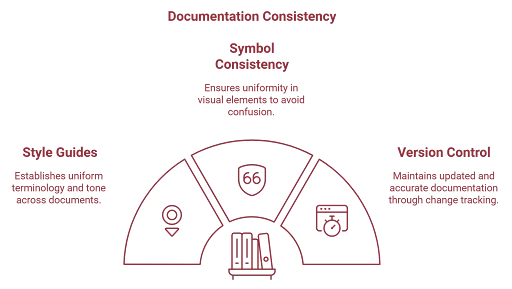
Consistency isn’t just a “nice-to-have” in technical documents—it’s the glue that holds everything together. A consistent tone, style, and format ensure your documentation is professional, trustworthy, and easy to follow.
Style guides are the unsung heroes of cohesive documentation. They set the rules for everything from terminology to tone, ensuring every piece of content feels like it came from the same source.
Example: Let’s say your team alternates between “API key” and “access token” when referring to the same thing. This inconsistency can confuse users (and your own developers!). A style guide would define which term to use—and stick to it.
Icons and symbols are the shorthand of documentation. But inconsistency here can derail your efforts faster than you think.
Example: If your warning icons sometimes appear as red triangles and other times as orange circles, users might overlook critical alerts. Stick to one design and color scheme for all caution-related symbols.
Documentation evolves as your software does. Without a system to track these changes, you risk outdated guides, frustrated users, and potential legal or compliance issues.
Example: Say you update your API with new endpoints but forget to remove deprecated ones from your documentation. A developer might spend hours implementing something that no longer works. Version control would prevent this.
Accessibility isn’t just a buzzword. It’s a commitment to making sure every user, regardless of ability or context, can interact with your documentation. The true power of accessibility is in creating an inclusive experience that speaks to all your users—not just the most tech-savvy or physically able.
Crafting software documentation that resonates across a diverse audience requires empathy and precision. You’re writing for people who are looking for solutions—not roadblocks.
Example: Picture a new customer in a non-native English-speaking country trying to understand how to set up your SaaS product. They encounter a technical term like “instantiate” and instantly feel lost. Instead, use plain language: "create an instance" is clear, approachable, and universally understood.
For advanced readers or users in the heat of a problem, time is of the essence. They don’t want to sift through an entire document—they want direct answers.
Example: Add a search bar that helps users locate specific terms or troubleshooting guides instantly. Include metadata and tags for each document to make sure results are accurate.
Not everyone consumes content in the same way. Offering multiple formats—PDFs, HTML pages, even audio—gives users the ability to choose what works best for them.
Example: Imagine a developer needing to reference your documentation while on the go. A downloadable PDF or an audio file explaining key steps can provide a solution.
Creating software documentation isn’t a set-it-and-forget-it task. It’s a living, breathing part of your product that should evolve based on user experience and direct input. Testing your documentation in the wild and gathering feedback are what keep it relevant, clear, and—most importantly—useful.
You wouldn’t release software without testing it—documentation deserves the same rigor. Usability testing involves observing real users as they interact with your documentation.
Example: Schedule a testing session where developers or end-users walk through a particular workflow using your guides. Watch where they hesitate, get frustrated, or get confused.
Documentation is only as good as it is helpful to the people using it. Incorporating direct feedback ensures that your content evolves alongside user needs.
Example: Embed a simple feedback form at the bottom of your pages. “Was this article helpful?” paired with a text box for specific suggestions can provide insights that no internal review process can.
Your software changes, so your documentation should too. Continuous improvement means having a schedule for updates, but also staying flexible enough to react to user needs.
Example: Let’s say you introduce a new feature that makes an existing workflow obsolete. Updating your documentation isn’t just a matter of editing a line or two—you’ll need to identify every instance where that workflow is referenced and revise it.
Testing, gathering feedback, and continually refining your technical documents aren’t just “good practices.” They’re the golden ticket to ensuring your software remains usable, loved, and consistently trusted. Because when your documentation grows with your software, you create a product experience that’s always relevant—and always helpful.
At LexiConn, we test your documentation with real users, ensuring it’s not just functional but a true asset to your product ecosystem.
Documentation isn’t just a live resource—it’s a reference, a cheat sheet, and sometimes a lifeline. Creating downloadable assets ensures your users have what they need, even offline or in fast-paced environments.
Sometimes, users don’t need the full story. They need a concise, targeted document that gets them unstuck quickly.
Example: PDF guides or one-pagers summarizing critical workflows like onboarding, configuration, or troubleshooting are immensely helpful. Think: “Top 10 API Calls for Beginners” or “How to Migrate Your Data in 5 Steps.”
As your software grows, keeping a record of what’s changed—and when—is invaluable. A clear changelog lets users track new features, deprecated elements, and fixes.
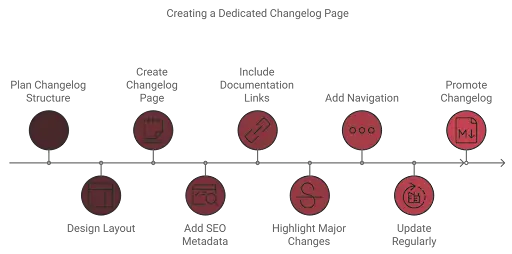
Example: Create a dedicated changelog page on your documentation site. Include dates, updates, and links to relevant sections explaining how to implement changes.
Today, your SaaS product might have 500 users, but what happens when that grows to 50,000? Your documentation must scale seamlessly to meet higher demands.
Example: Use modular documentation systems where sections can be updated or expanded independently. This structure allows your guides to grow without creating confusion or redundancy.
Software documentation is more than just a guide; it’s a crucial pillar of your SaaS product's success. As your software evolves—through updates, integrations, and inevitable pivots—your documentation becomes the anchor that keeps your users grounded. It’s not just about explaining what your product does; it’s about showing users how to unlock its full potential.
By leveraging tools, integrating workflows, and creating scalable, accessible resources, you turn your technical documents into a living asset that grows with your software. Whether you’re onboarding new developers, guiding end-users, or scaling to new markets, documentation that’s clear, organized, and user-focused becomes your biggest competitive advantage.
Because when your software documentation is as dynamic as your software, you’re not just delivering a product—you’re delivering an experience. And that’s what keeps users coming back, version after version.
LexiConn creates quick-reference documents, one-pagers, and modular guides designed for every stage of your product’s lifecycle.
Creating documentation that evolves with your product doesn’t have to be overwhelming. At LexiConn, we provide end-to-end content solutions, from strategy to execution, ensuring your documentation isn’t just comprehensive but indispensable.
Schedule a Free Consultation with LexiConn! LexiConn is a content writing agency in Mumbai. We offer a free 30-minute content consultation session to help you with your content strategy.
Visit us www.lexiconn.in or drop us a line at [email protected].
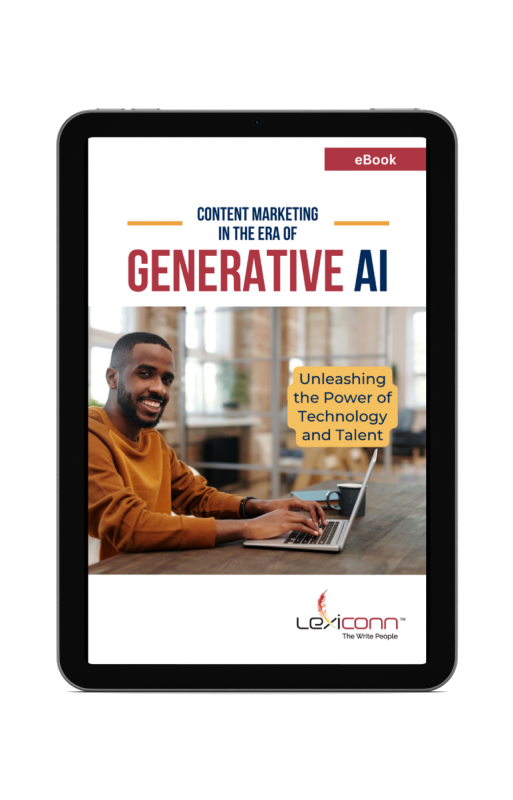
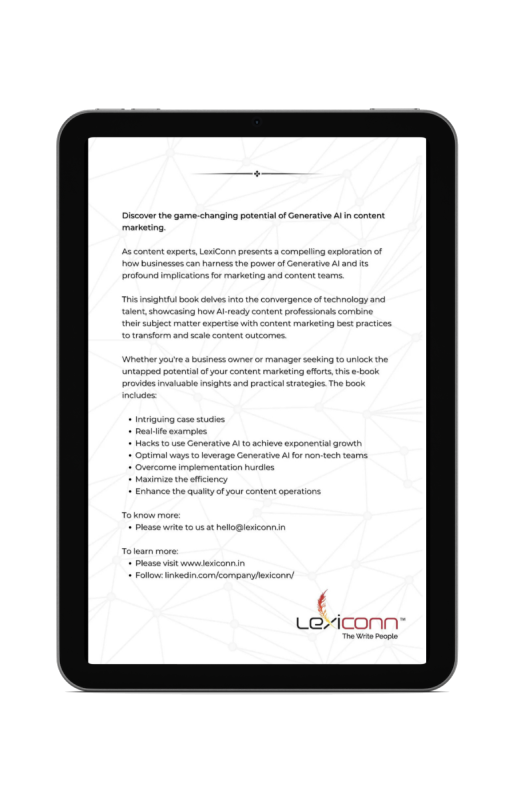
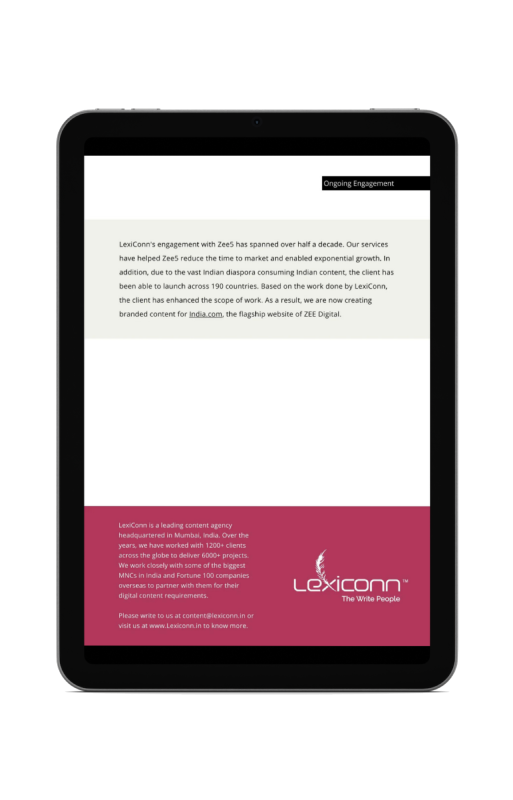
I have read and accept the Privacy Policy
Read More